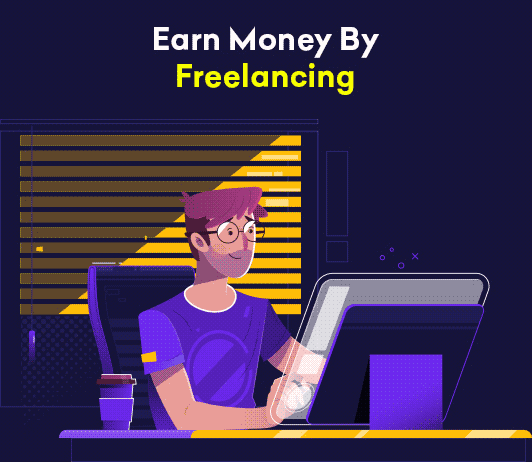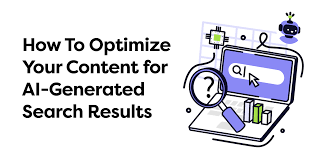INSTALLING MICROSOFT .NET FRAMEWORK 3.5 IN WINDOWS 8
Some Windows 8 operating systems come without the .Net Framework 3.5 that comes with versions 2.0 and 3.0 of .Net Framework. This feature is very paramount for very many programs to enable the programs to run well. Windows 8 comes with .Net Framework 4.5 pre-installed but some earlier versions of Windows 8 do not come with the 3.5 Version of the Framework.
In this article I will be describing the process of enabling .Net Framework 3.5 in Windows 8 operating systems that might be lacking this crucial component. The procedure for installing microsoft .net framework 3.5 on windows 8 is pretty easy as shown below but it requires an active internet connection.
Procedure of enabling .Net Framework 3.5 in Windows 8.
 Open Control Panel and under view by enable large icons in order to easily find Submenus.
Open Control Panel and under view by enable large icons in order to easily find Submenus.
In the different Sub menus select Programs and Features.
Double click on Programs and Features to open its content.
In the left side of the window double click on Turn Windows Features on or off.
A new window titled Windows Features will appear.
The first folder inside this window is .NET Framework 3.5(includes 2.0 and 3.0).
Keenly observe its status. It is disabled because it does not have the marker as shown below. The process of re enabling it is by marking it just as in the .NET Framework 4.5 Advanced. After that press ok and a new window will appear.
As I said earlier you must be connected to the internet for this to work.
A dialog box will pop up showing the searching and downloading of the necessary files
Hence .Net 3.5 will be downloaded and installed and you can start using it with all the programs that need it in order to run properly.
Another way of downloading and installing it by accessing the .Net Framework 3.5 installer from the Microsoft Official Download Centre and downloading it. This process also requires active internet connection in order for it to work properly. Run the .Net Framework 3.5 installer and it will download the necessary files needed to complete the installation successfully. After downloading .Net Frame work will be installed automatically. In conclusion, if your Windows 8 Operating System does not have this feature then use any one of the above methods to download .Net Framework 3.5 and install it. Thank you for taking your time to read my article. John S Lam is a content writer at Test4Prep. Its provide you 100% LX0-102 exams. Let’s take benefit of 640-760 Exams material efficiently and get guaranteed success. Check out free demo of all certifications Exam.
 Open Control Panel and under view by enable large icons in order to easily find Submenus.
Open Control Panel and under view by enable large icons in order to easily find Submenus.In the different Sub menus select Programs and Features.
Double click on Programs and Features to open its content.
In the left side of the window double click on Turn Windows Features on or off.
A new window titled Windows Features will appear.
The first folder inside this window is .NET Framework 3.5(includes 2.0 and 3.0).
Keenly observe its status. It is disabled because it does not have the marker as shown below. The process of re enabling it is by marking it just as in the .NET Framework 4.5 Advanced. After that press ok and a new window will appear.
As I said earlier you must be connected to the internet for this to work.
A dialog box will pop up showing the searching and downloading of the necessary files
Hence .Net 3.5 will be downloaded and installed and you can start using it with all the programs that need it in order to run properly.
Another way of downloading and installing it by accessing the .Net Framework 3.5 installer from the Microsoft Official Download Centre and downloading it. This process also requires active internet connection in order for it to work properly. Run the .Net Framework 3.5 installer and it will download the necessary files needed to complete the installation successfully. After downloading .Net Frame work will be installed automatically. In conclusion, if your Windows 8 Operating System does not have this feature then use any one of the above methods to download .Net Framework 3.5 and install it. Thank you for taking your time to read my article. John S Lam is a content writer at Test4Prep. Its provide you 100% LX0-102 exams. Let’s take benefit of 640-760 Exams material efficiently and get guaranteed success. Check out free demo of all certifications Exam.