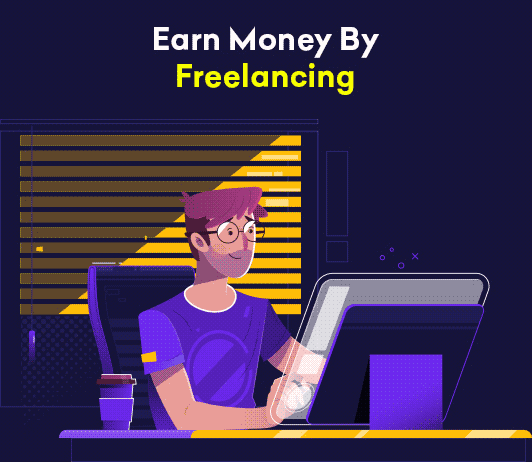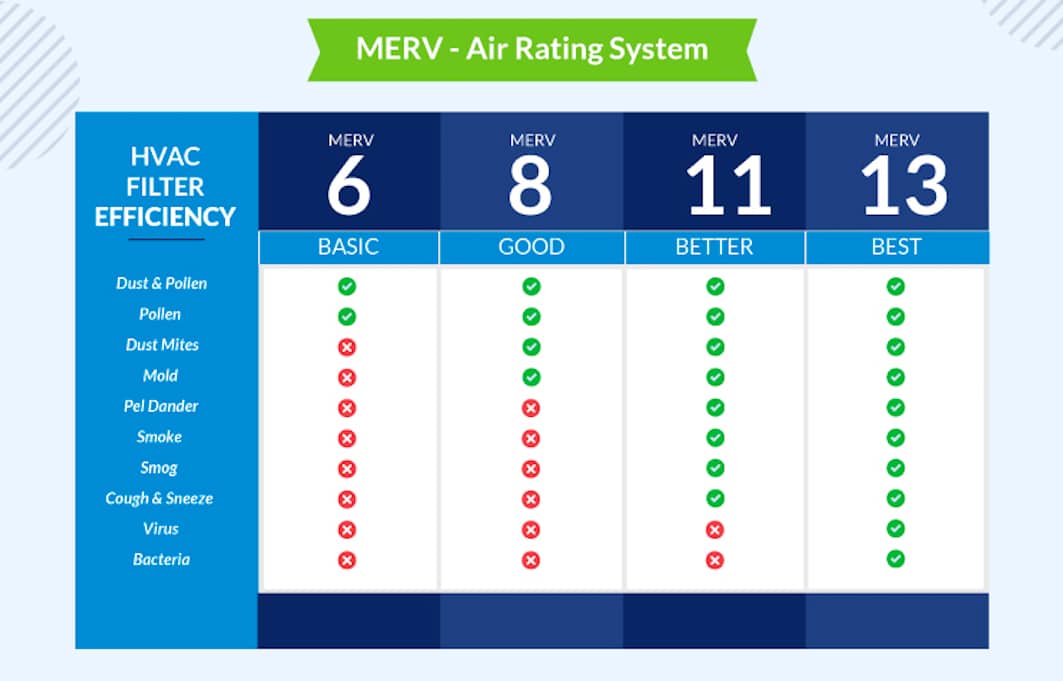How To Setup STBemu On Android Phone
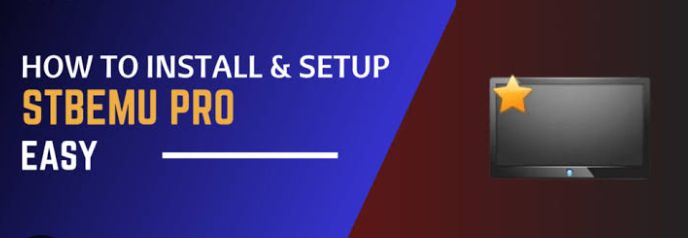
The first step on how to setup STBemu on Android phone is to install the STBemu from Google Play Store. After that, open the app and enter the required information in the provided space. The information that you would input would include MAC Address, profile name and the likes. This article would be centered on outlining the guidelines that would help you successfully insta the STBemu on your Android phone for streaming. This article promises to be helpful, don’t miss it!
How To Setup STBemu On Android Phone
Setting up the STBemu on Android phone requires a careful process. However, before delving fully into the setup process, let’s consider the equipment that you need to have in place before beginning the setup process.
Equipments To Setup STBemu On Android Phone
Here are equipments you need to have handy to setup STBemu on Android phone:
1. IPTV Service Package
2. Portal URL
3. MAC Address
Steps Involved On How To Setup STBemu On Android Phone
Here are steps to follow to successfully setup STBemu on Android phone.
Step 1. Install The STB Emu
The STB Emu app can be installed directly from your app store. It is available on the Google Play Store at the moment and the iOS version of the app is also available. However, if you can’t find them there, other apk websites can provide the app for you the STBemu apk version.
Step 2. Open The App
When the STB Emu app is fully installed on your device, the next thing to do is to launch the app. When the app is fully launched, a new screen would displayed sign items written on it. However, at the bottom left, click on the Configure Application button. It is just below the instructions that would appear on the screen.
Step 3. Click On Profiles
Once the new screen completely loads out, you would then click on the Profiles option on the STB Emu app. This Profiles button helps you (the user) modify or add STB profiles. Sometimes, the page may not load out as how it is on the normal app, if that happens, click on Profile Name. The Profiles and Profile Name can perform the same function and that is, to help you add or modify your STB profile. Now, enter the name of your customized STB Emu profile.
Step 4. Tap On Portal Settings
After you have entered your profile name and changed the name to the IPTV provider, the next step is to tap on Portal Settings. On the Portal Settings, you can enter details such as the unique IPTV provider.
Step 5. Click On Portal URL
Next, click on Portal URL. In this space, enter the link of the IPTV provider that you are using. Regardless if whichever IPTV provider you use, each IPTV provider has a unique portal URL that is supposed to be entered in required space.
Step 6. Tap On STB Configuration
This is an important step in order to have smoith IPTV coverage. In the STB Configuration option, you can edit your STB models and other details about your STB-IPTV connection.
READ ALSO: How To Delete Chatbots From Phone
Step 7. Select Your Screen Resolution
How you want the screen size to be in or how you want pictures to appear depends greatly on how you set the screen resolution. However, if you know the size of your screen, you can choose a perfect screen size but if you don’t know, you can decide to choose the Auto option. This option would adjust pictures that display on the screen to a perfect size for you.
Step 8. Enter MAC Address
You recall the MAC Address that you had before the beginning of the setup process, yes, that one is what is required at this stage. The IPTV service can give one to you if you don’t have any one to use. It would still perform the same function and give the same quality.
Step 9. Enter Your Serial Number
Your serial number can be entered at this stage. Whether you input your serial number or not is optional. Some may choose not to enter it so that the IPTV is not tied to the box.
Step 10. Exit And Reopen
Once you have entered all the details mentioned in all the steps outlined, you would need to exit STB Emu and reopen it after a minute or two. This would enable you to enjoy the streaming more effectively.
FAQ
Is STB EMU free?
The STB Emu app has two versions. First, you have the paid version and then you have the free version. In the paid version, you get access to ads and latest packages while in the free version, you get access to just the IPTV. Regardless, the two version are very good streaming platforms.
Do I have to exit and reopen the app when the settings are made?
It is necessary to exit and reopen the app when settings are done. This is because it allows the app to reconfigure and even changes are confirmed that way. So, when you are done inputting the informations, save, exit and reopen after minutes.
Can I watch sports programs on IPTV?
IPTV can be used to watch programs such as entertainment, sports and other kind of programs. Once you have your STB Emu fully setup, you would enjoy TV programs in high resolution from your Android phone.
Do I really need Mag?
If you intend to use the STB Emu to effectively stream videos, you’ll need Mag. Mag can be used in almost all Android devices or even on your PC. It is not really available on the Google Play Store but can be accessed with your browser app.
Conclusion
The STBemu app is a very helpful tool that helps you catch streaming content in great resolutions. This article have helped you successfully connect your smartphone with the STBemu tool. Follow the instructions above carefully in order not to encounter errors.