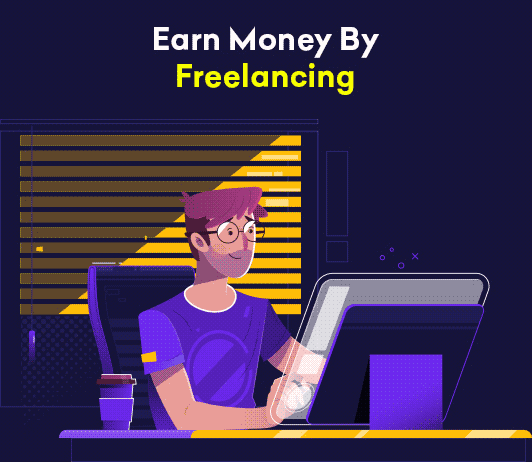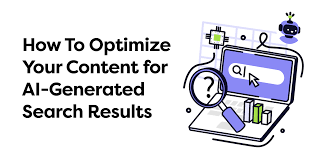How To Delete Chatbots From Phone

To delete chatbots from your phone, first, you need to locate and click on the Settings App on your mobile device. Then, tap on the Apps & Notifications options that will be displayed to you. After that, select See All Apps. When all the apps that been displayed, select and uninstall the unwanted chatbots on your phone. In this article, you will be reading a detailed guide on how to delete chatbots from phone. Let’s get straight right into it!
How to delete chatbots from phone
Deleting chatbots from your phone can be done in easy steps. Here are the steps:
Step 1. Click on Settings
On your Android smartphone, navigate to where you find the Settings application on your phone. Well, if you find it difficult to look for Settings, you can always drag your notification bar located above your screen. You will see a gear symbol, tap on it. It would lead you to the Settings page directly.
Step 2. Tap On Apps & Notifications
After you have found your way into the Settings app, the next step to follow is to click on the App and Notifications option on your screen. For most Android devices, it is the first option that would be displayed to you once you tap on the Settings app.
When you tap on the Apps & Notifications option, a new screen will be displayed to you.
Step 3. Select See All Apps
The new screen would show a list of some apps on your phone. However, it would not contain all the apps that you are present on your phone such as the background apps. To get a full list of all the apps on your mobile phone (which would include the system and other background apps), tap on See All Apps. In many Android phones, it is located at the top of the apps list. So, just tap on the button above the app list and select See All Apps.
Step 4. Select The Chatbots
When the full list of applications on your mobile phone have been displayed to you, you will see some chatbots present in the list. You can select the chatbot app you wish to delete.
Step 5. Tap On Uninstall
When you have selected the chatbots you wish to delete, you will see an option labeled Uninstall. That option allows you to delete chatbots present on your phone. Once you tap uninstall and follow all the instructions for that, you can go back to your Messages app and will no longer find chatbots present in your chats.
It is good to note that in some cases, you may be asked to reboot your smartphone for this uninstallation to fully take effect. So, reboot the smartphone and allow the apps to fully launch before accessing the Messages app.
Many people might also want to get rid of chatbots on their social media platforms such as Facebook. How can this be done? The next subheading focuses on that.
ALSO READ: Facebook Reels Not Showing On Android Phone? Here’s What To Do
How To Disable Chatbots On Facebook Messenger
Disabling chatbots is the most recommended way to deal with chatbots on your Facebook. Let’s examine how one can do this;
Step 1. Go to Settings On Facebook
On your Facebook app, tap on the Settings icon. It is usually located below or by the side of the Facebook app.
Step 2. Tap On Advanced Messaging
Once the Settings page completely loads out, many options will be displayed to you. Click on the Advanced Messaging option.
Step 3. Look For the Connected Apps option
Scroll down until the Connected Apps option is displayed. Now, you should delete every chatbot until you see the Octane AI only connected AI there.
FAQ
Why are there chatbots on my phone?
An Android chatbot helps gather user data that can be used to reply to customers and give feedback. Chatbots are used by many organizations to modify their customer care relations.
What are chatbots used for on Android?
Chatbots help customers of businesses get a fast reply to their queries without waiting for the official customer service representatives. In the marketing and advertising industry, it is a source of relief to staff and helps reduce workload.
How do I remove the chatbot from Messenger?
To remove chatbots from your messenger app, follow these tips:
First, go to the Settings page of your Facebook app, then click on Advanced Messaging. It is usually the first option that will be displayed when you select this button. Delete all chatbots on the Facebook app. You may leave the Octane AI if you wish to use a chatbot.
How do I delete chatbots on Android?
On your Android, click on Settings app. Then, click on Apps & Notifications. Then at the top corner, select the See All Apps option. When that is done, select the chatbots you want to delete. Tap uninstall.
Conclusion
Chatbots can be useful, but at times, may become unwanted. If you choose to delete those chatbots on your phone, this article is for you.